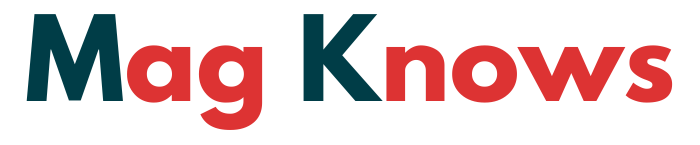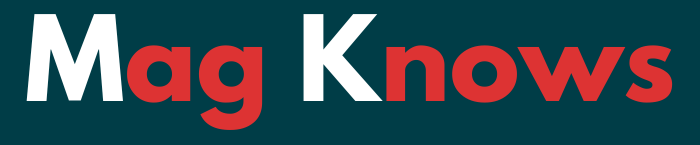Building custom gaming PCs has become a popular activity, offering benefits like playing games in 4K and easy upgrades. This guide will help you understand why building your own PC is advantageous, compare it to pre-built systems, and detail essential components. By the end, you’ll be ready to start your own build. Ready to level up? Let’s go!
Why Build a Gaming PC Instead of Buying One?
Customization and Personalization
When you build your own gaming PC, you have complete control over every component. This means you can tailor your system to meet your specific needs, whether that’s ultra-fast processing power, an eye-catching case, or additional cooling features. Pre-built systems rarely offer the same level of customization and often come with unwanted software and hardware.
Better Performance for Less Money
Believe it or not, building a gaming PC can be more cost-effective than buying a pre-built one. Manufacturers of pre-built systems often mark up prices significantly. By selecting each component yourself, you can ensure that you’re getting the best possible performance for your budget.
Learning Experience
Building a gaming PC is an educational experience that teaches you valuable skills. Understanding how each component works and how they fit together can help troubleshoot any issues down the line. Plus, there’s a certain satisfaction in knowing that you built a powerful machine with your own hands.
Planning Your Custom Gaming PC Build
Setting Your Budget
Before you start purchasing components, it’s essential to set a budget. How much is a gaming PC? Gaming PCs can range from a few hundred dollars to several thousand, depending on the components you choose. Determine what you’re willing to spend and stick to it. Remember, you can always upgrade components later on.
Research and Compatibility
Do thorough research to ensure all your chosen components are compatible. Verify compatibility and estimate costs. Read reviews and check benchmarks to make informed decisions about each part.
Define Your Gaming Needs
Consider what types of games you’ll be playing and at what resolutions. If you’re looking to play demanding games in 4K, you’ll need a more powerful GPU and CPU. On the other hand, for less demanding games or lower resolutions, you can save money by opting for mid-range components.
Essential Components for Your Gaming PC
Central Processing Unit (CPU)
The CPU is the brain of your computer, handling all the instructions from your software. For gaming, a multi-core processor with high clock speeds is ideal. AMD’s Ryzen and Intel’s Core series are popular choices. Consider your budget and the games you want to play when selecting a CPU.
Graphics Processing Unit (GPU)
The GPU is arguably the most critical component for a gaming PC. It renders the images, animations, and video you see on your screen. Nvidia and AMD offer a range of GPUs suitable for different budgets and performance needs. Higher-end GPUs like the Nvidia RTX series support real-time ray tracing for stunning visuals.
Random Access Memory (RAM)
RAM affects your system’s ability to handle multiple tasks simultaneously. For gaming, 16GB of RAM is generally recommended, but 8GB can suffice for less demanding games. Ensure your RAM matches your motherboard’s specifications and supports the required speed.
Storage Solutions
Fast storage solutions like SSDs (Solid State Drives) significantly reduce load timesand improve overall system responsiveness. While HDDs (Hard Disk Drives) offer more storage for less money, combining an SSD for your operating system and games with an HDD for additional storage provides the best of both worlds.
Power Supply Unit (PSU)
The PSU powers all your components, so it’s crucial to choose a reliable one. Calculate your system’s power requirements using online tools and select a PSU with a bit more wattage than needed. Look for units with an 80 Plus certification for efficiency.
Cooling Solutions
Effective cooling is essential to maintain optimal performance and prolong the lifespan of your components. Air coolers are sufficient for most builds, but liquid cooling systems offer better performance and can be quieter. Ensure your case has adequate airflow and cooling options.
Best Component Recommendations for Different Budgets
Budget Build
For gamers on a tight budget, consider a processor like the AMD Ryzen 3 and a GPU such as the Nvidia GTX 1650. Pair these with 8GB of RAM and a 500GB SSD to create a capable entry-level gaming PC.
Mid-Range Build
A mid-range build might feature an Intel Core i5 or AMD Ryzen 5 CPU, along with a Nvidia GTX 1660 Super or AMD Radeon RX 5600 XT GPU. Opt for 16GB of RAM and a combination of a 1TB SSD and 1TB HDD for storage.
High-End Build
If budget isn’t a concern, aim for top-tier components like the AMD Ryzen 9 or Intel Core i9 processors and the Nvidia RTX 3080 or AMD Radeon RX 6800 XT GPUs. 32GB of RAM and a high-capacity NVMe SSD will ensure lightning-fast performance.
Step-by-Step Guide to Building Your Custom Gaming PC
Gather Your Tools
Before you start, gather all necessary tools, including screwdrivers, zip ties, and an anti-static wrist strap. Clear a clean, spacious work area to lay out your components.
Install the CPU and RAM
Begin by installing the CPU into the motherboard, followed by the RAM sticks into their respective slots. Handle these components with care, as they are delicate and expensive.
Mount the Motherboard
Secure the motherboard into the case using screws. Make sure to align it properly with the case’s standoffs and I/O shield.
Install the GPU and Storage
Next, slot the GPU into the PCIe slot on the motherboard. Attach your SSD or HDD to the appropriate bays and connect them to the motherboard and PSU.
Connect Power and Cables
Connect all necessary power cables from the PSU to the motherboard, CPU, GPU, and storage devices. Pay attention to cable management to maintain a clean and efficient build.
Power On and Test
After double-checking all connections, power on your PC. Enter the BIOS to ensure all components are detected. Install your operating system and drivers, then test the system for stability.
Tips for Cable Management and Optimization
Plan Your Cable Routes
Plan your cable routes before connecting everything. Use the case’s cable management features, like grommets and tie points, to keep cables organized and out of the way.
Use Zip Ties and Velcro Straps
Secure cables with zip ties or Velcro straps to prevent them from obstructing airflow. This not only looks neat but also improves cooling efficiency.
Optimize Performance Settings
Once your PC is up and running, optimize performance settings in the BIOS and operating system. Update drivers regularly and consider overclocking if you’re comfortable with advanced settings.
Future-Proofing Your Gaming PC
Upgrade-Friendly Components
Select components that offer room for future upgrades. For example, choose a motherboard with extra RAM slots and PCIe lanes, and a PSU with enough wattage to support potential additions.
Stay Informed
Technology evolves rapidly, so stay informed about the latest advancements in hardware. Follow tech news and forums to know when it’s the right time to upgrade.
Balance Between Current Needs and Future Trends
While it’s important to future-proof, don’t overextend your budget for features you might never use. Balance your current gaming needs with potential future trends.
Conclusion
Building your own gaming PC is an incredibly rewarding experience. Not only do you end up with a machine tailored to your specific needs, but you also gain valuable knowledge along the way. Whether you’re a seasoned builder or a first-timer, following this guide will set you on the right path to creating your dream gaming rig.